Keyword Suggestions
Frequently Asked Questions
What's Covered?
In this guide you’ll learn more about the Keyword Suggestions section in Keyword Explorer, including how to filter and group keyword suggestions. If you need help understanding any of the metrics used throughout Keyword Explorer please see our keyword metrics guide.
Quick Links
Finding and Filtering Keyword Suggestions
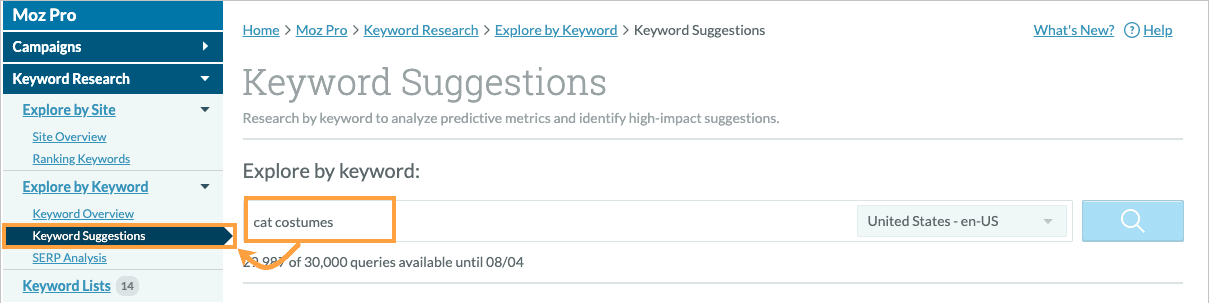
Keyword Explorer suggests keywords to help you find similar keywords within your industry that you may not have thought of. Enter your broad industry word, select your location, and click the magnifying glass to search. Keyword Suggestions are available from the left panel.
Keyword Suggestions come from almost all the sources we saw SEOs accessing manually in their research processes — Keyword Planner data, Google Suggest, Related Searches, other keywords that the ranking pages also ranked for, topic-modeling ideas, and keywords found from our clickstream data.
Keyword Relevancy
By default the suggestions are sorted by relevancy. By that we mean keywords that show up in the most sources and are lexically the closest to the original search term you entered. Maximum relevancy is indicated by six blue dots.
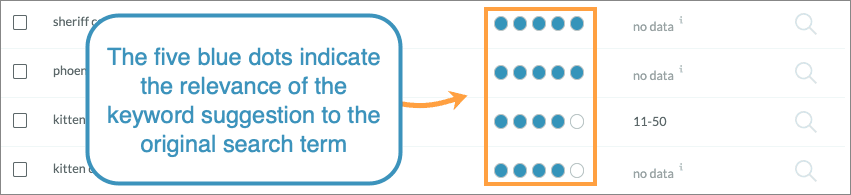
Filtering and Sorting Suggestions
Along the top of the page you’ll be presented with the options to filter your suggestions based on Source, Group, Volume, and the Advanced include/exclude filter.
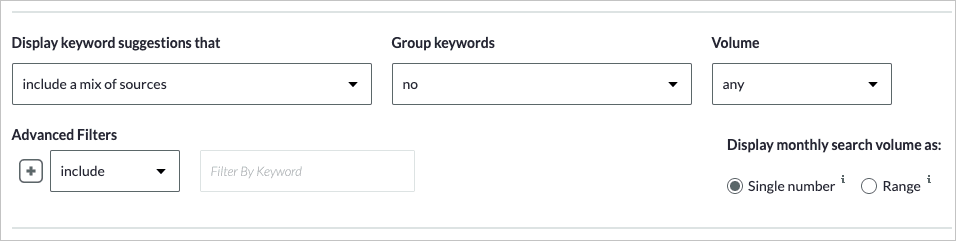
Filter by Source
Filtering by Source under the "Display keyword suggestions that..." menu allows you to broaden or reduce the scope of the suggestions presented.
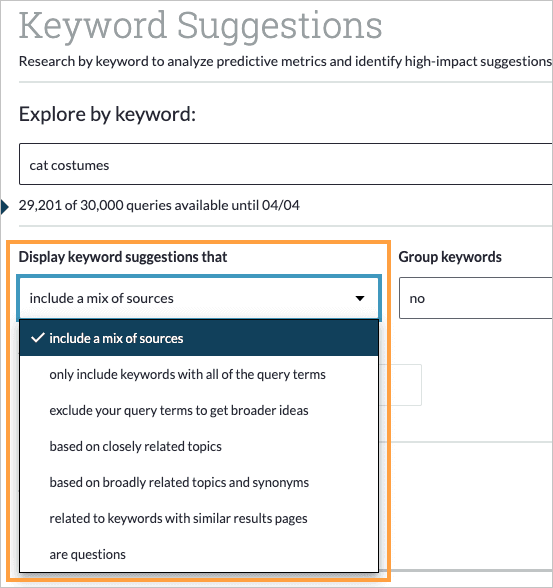
You can also exclude your original search term, which is very handy for brainstorming other terms people are searching that you may not have thought of. Another handy one is filtering by “are questions,” to find popular queries that you could address with an informative blog post. Play around with these results to familiarize yourself with the different options.
What do the Keyword Suggestion filter types mean?
Each filter has different types of Keyword Suggestions it will show:
- Include a Mix of Sources
- This is the default filter and will mix together results from all the others, as well as ideas crawled from Google Suggest (autocomplete) and Google’s Related Searches
- Only Include Keywords With All of the Query Terms
- This filter will show only Suggestions that include all of the terms you’ve entered in the query. For example, if you entered “mustache wax” this filter would only show Suggestions that contain both the word “mustache” and the word “wax.”
- Exclude Your Query Terms to Get Broader Ideas
- This filter will show only Suggestions that do not include your query terms. For example, if you entered “mustache wax,” Suggestions might include “facial grooming products” or “beard oil” but nothing with either “mustache” or “wax”
- Based on Closely Related Topics
- This filter uses Moz’s topic modeling algorithm to extract terms and phrases we found on many web pages that also contained the query terms. For example, keywords like “hair gel” and “pomade” were found on many of the pages that had the words “mustache wax” and thus will appear in these Suggestions.
- Based on Broadly Related Topics and Synonyms
- This filter expands upon the topic modeling system above to include synonyms and more broadly related keywords for a more iterative extraction process and a wider set of Keyword Suggestions. If “Closely Related Topics” Suggestions are too far afield for what you’re seeking, this filter often provides better results.
- Related to Keywords with Similar Results Pages
- This filter looks at the pages that ranked highly for the query entered and then finds other search terms/phrases that are also contained on those pages. For example, many pages that ranked well for “mustache wax” also ranked well for searches like “beard care products” and “beard conditioner” and thus, those keywords would appear in this filter.
- Are questions
- This filters shows you keyword suggestions which contain your keyword query and are in the form of a question. For example, “what does mustache wax do” and “how to use mustache wax.”
Advanced Filters
Advanced filters allow you to either include or exclude particular terms from the keyword suggestions provided to you. This will allow you to keep your suggestions laser-focused on the terms you care most about.
To ensure that your suggestions include or exclude a particular term from the keyword suggestions, select include or exclude from the Advanced filter drop-down and type in the term.
For example, when starting with the seed keyword cat costumes, and using the advanced filter the include the term kitten the keyword suggestions will only show results that include the term kitten b
This is handy for including or excluding your branded terms, including or excluding your competitors’ branded terms, and including or excluding product names or service types.
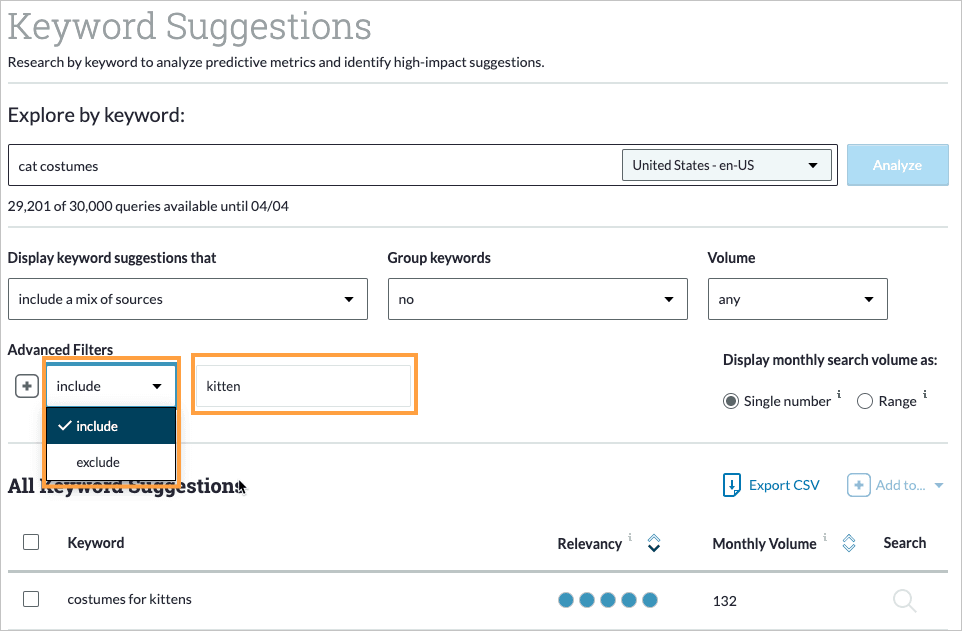
Group Keywords
You can select low, medium or high lexical similarity to group keywords with similar spelling and phrases together.
"Yes with low lexical similarity" will give you fewer groups with more keywords in each group, while "Yes with high lexical similarity" will give you more groups with fewer keywords in each group.
It’s now a snap to select that whole group and add them to a keyword list. Perhaps contained within are the foundations for your next blog post or product page.
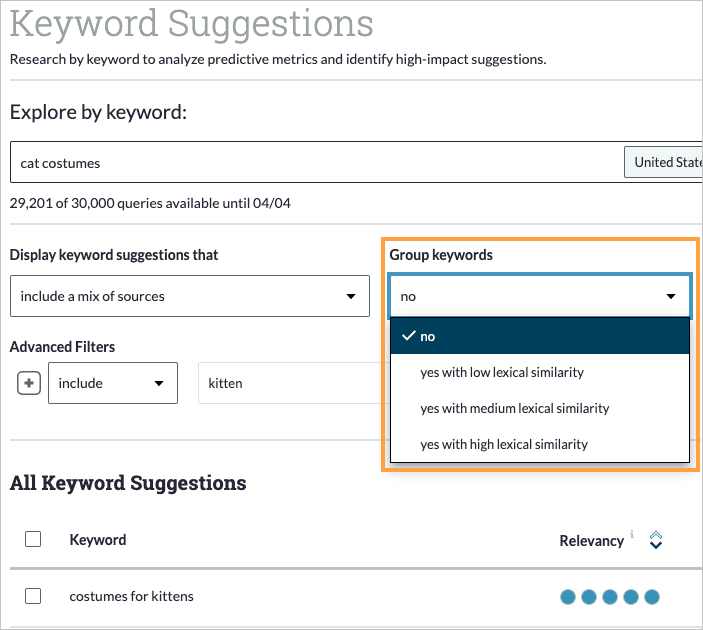
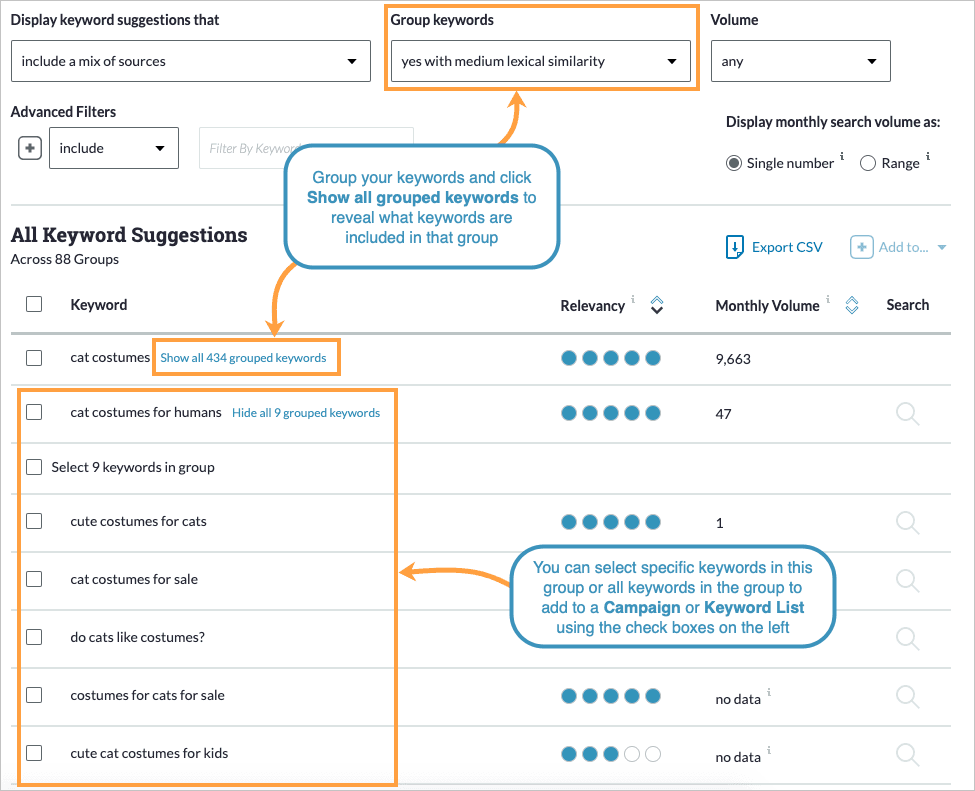
Sort by Volume
Select the volume ranges you’re after. Bear in mind that some long tail keywords won’t have as much search volume but can be profitable if they represent a stronger intent, so filter here with caution.
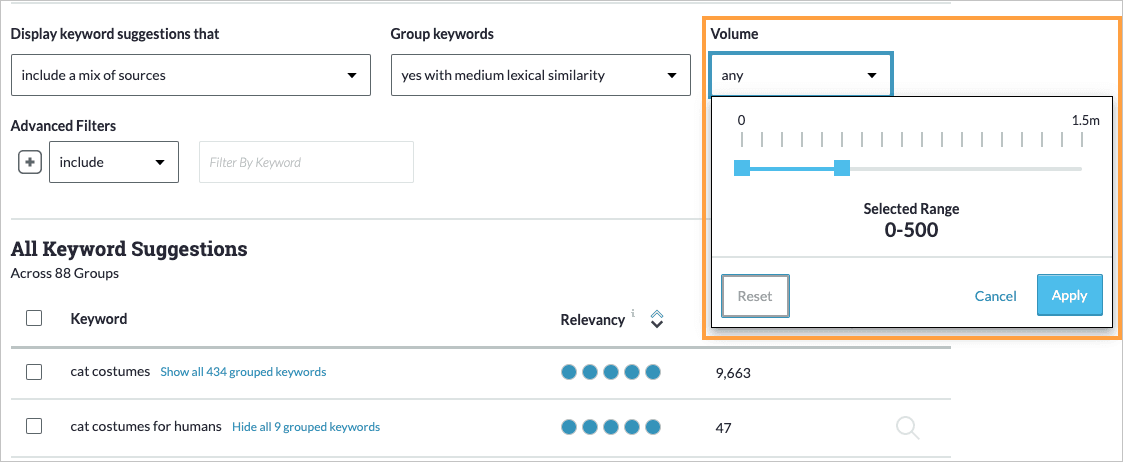
Export Keyword Suggestions
You can export Keyword Suggestions to CSV using the Export CSV button on the top right.
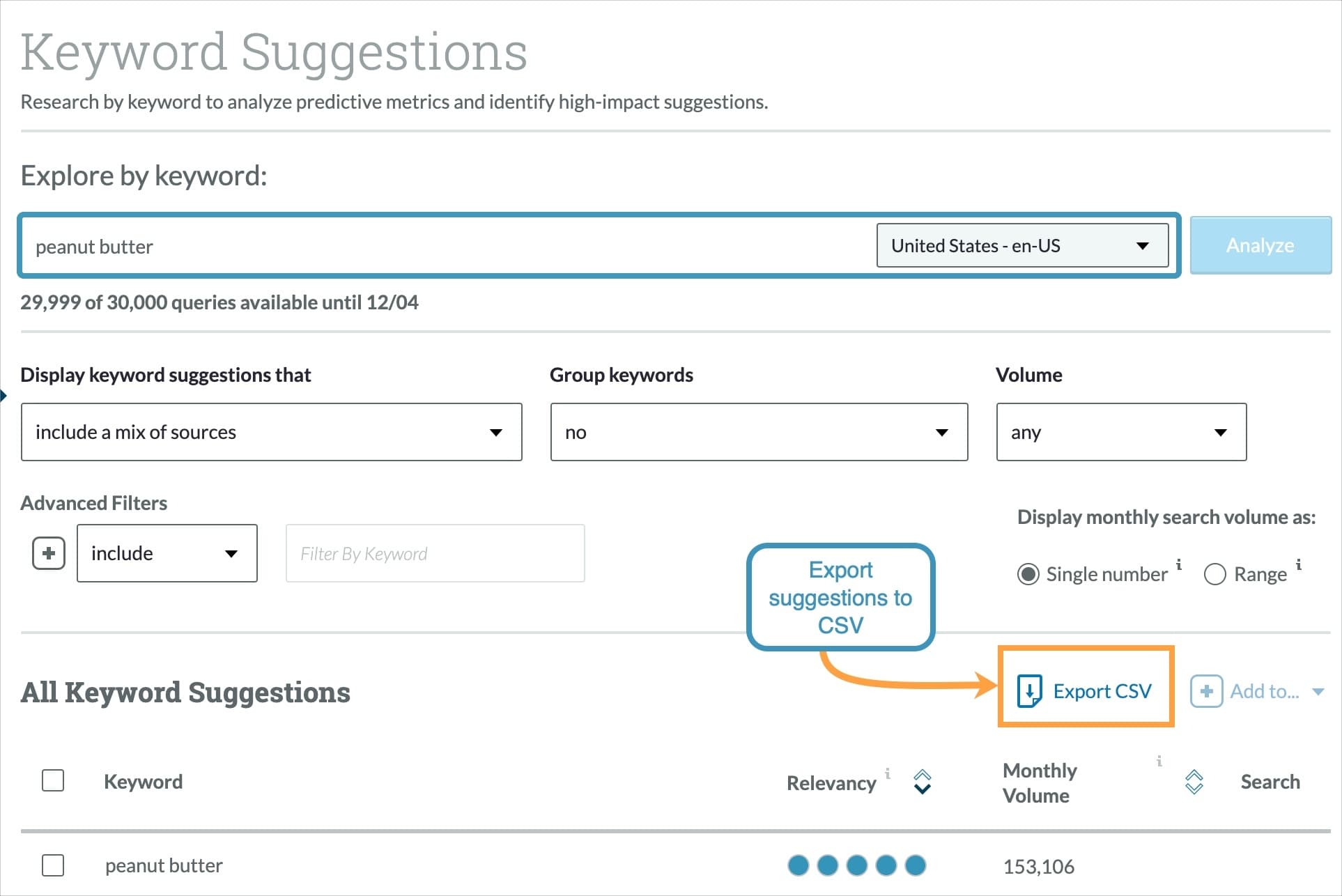
Within each CSV export of your Keyword Suggestions the following data will be included.
A. Keyword - The keyword suggestion based on the original query
B. Relevancy - Keywords that show up in the most sources and are lexically the closest to the original search term entered have a higher relevancy score where 1 is low and 5 is high relevancy
C. Min Monthly Volume - The lower end of the search volume range for this keyword suggestion
D. Max Monthly Volume - The higher end of the search volume range for this keyword suggestion
E. Specific Monthly Volume - The unranged search volume for this keyword suggestion
Additionally the header of the export will include the following information:
Keyword - The original keyword query in Keyword Explorer
Suggestion Type - The selected keyword suggestion filter at the time of export. This is designated by the Display keyword suggestions that filter in the tool interface
Total Results - The total number of keyword suggestions included in the export
Volume Minimum - The lowest keyword volume of all the keywords in the export
Volume Maximum - The highest keyword volume of all the keywords in the export
Export Date - The date this CSV was exported
Understanding Keyword Suggestions Terminology
For definitions of each filter option, please see above. More information about Keyword Metrics is available in the Keyword Metrics section. More definitions for Moz Pro terminology can be found in our glossary.
Monthly Volume - The number of searches for that keyword for any given month - this is an indication of demand for that keyword
Min Monthly Volume - (As seen in CSV exports) The lower end of the search volume range for a keyword
Max Monthly Volume - (As seen in CSV exports) The higher end of the search volume range for a keyword
Single number monthly volume - (Specific Monthly Volume in CSV exports) The unranged search volume for a keyword
Relevancy - Keywords that show up in the most sources and are lexically the closest to the original search term entered have a higher relevancy score
Related Articles
Was this article helpful?
![]() Yes! Amazing!
Yes! Amazing!
![]() Yes! It was what I needed.
Yes! It was what I needed.
![]() Meh. It wasn’t really what I was looking for.
Meh. It wasn’t really what I was looking for.
![]() No, it wasn’t helpful at all.
No, it wasn’t helpful at all.
Thanks for the feedback.